I'm stealing the idea of this post from Leslie because I first saw it on her blog, and I think it's so important for all of my blogging friends to know about.
The first part of this Blogger PSA?
The "noreply-comment@blogger.com" emails.
 |
| via |
For me, one of the most rewarding parts of blogging is reading and responding to comments from all of you, and like Leslie said in her post, it breaks my heart when I can't respond to your comments because of this silly Blogger setting.
So here's what you need to do to connect your email address with your Blogger account:
1. Go to your Blogger profile. (This is the page where your picture is on the left-hand side and it lists your blog as well as the blogs you follow.)
2. Click on the orange "Edit Profile" button in the top right-hand corner.
3. Under "Privacy," check the box that says "Show my email address."
4. In the "Identity" section, type your email address. (I created a new email address in Gmail for my blog account so I could keep my other email address private.)
5. Click "Save Profile" at the bottom of the page.
If you don't already have this setting turned on, I strongly suggest that you do. It really helps networking and communication within the blogging world!
And next...
I'll show you how to turn off the super annoying word verification that appears after you submit your comments on certain blogs.
 |
| via |
Because seriously, what letters are even used in that first word? I spend so much time guessing which letters are which that sometimes I just end up frustrated with a headache from squinting at my computer screen for so long. (I may be exaggerating slightly here.)
I understand that this is a precautionary method against spam, but in the seven months that I've been blogging, I've only had to delete one comment from my blog. Maybe I've just been lucky in that sense, but still, these word verifications are a pain and a half.
So here's how to fix it:
1. Go to the Blogger dashboard.
2. In the left-hand column, click on the "Settings" tab. Then click on "Posts and comments."
3. Under the "Show word verification" tab, choose "No."
4. Click on "Save settings."
And there it is folks! I hope this post was helpful to some of you, and I also hope it helps in being able to respond to more comments on your blogs, therefore making you new blogging friends.
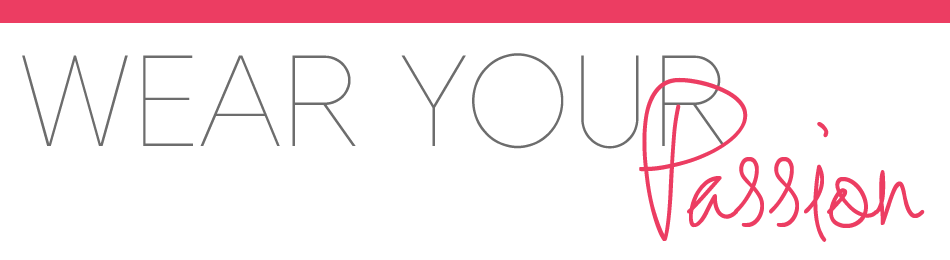






I had NO idea my blog made commenters fill out those annoying word verifications until I check my settings after reading this post. Ugh! Thanks for the PSA, now you know it helped at least one person (me!).
ReplyDelete